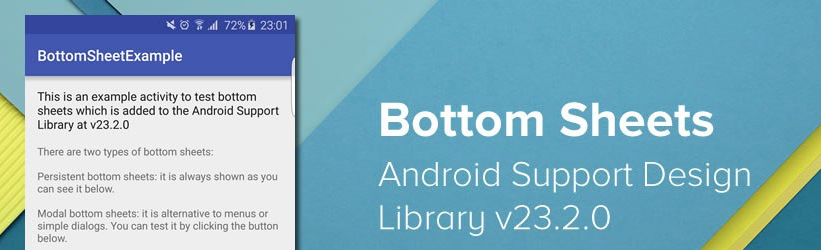Bottom Sheet is a material design component, that was added to design support library in version 23.2. Bottom sheet is a very simple window that displays from the bottom of the screen, and can be used to reveal more content to the user. Examples of bottom sheet can be seen in some of Google’s apps and widgets, such as the Place Picker from the Places API.
In this post, I will be showing how you can use bottom sheets in your apps.
Bottom sheet can be a structural part of a UI or a temporary modal. To achieve these, the design support library provides:
BottomSheetBehaviorto be used withCoordinatorLayoutBottomSheetDialogwhich is a dialog with a bottom sheet behaviorBottomSheetDialogFragmentwhich is an extension ofDialogFragment, that creates aBottomSheetDialoginstead of a standard dialog.
To get started with BottomSheet in your apps, add the support library
dependecy to your build.gradle file:
compile 'com.android.support:design:<latest-library-version>'Creating a Persistent Bottom Sheet
To create a bottom sheet as part of your interface layout,
- Create a layout with
CoordinatorLayoutas the root, then add the thevieworlayoutfor the bottom sheet, as a direct child of theCoordinatorLayout. The bottom sheet layout must haveapp:layout_behaviorattribute, with valueandroid.support.design.widget.BottomSheetBehavior.
For example:
<?xml version="1.0" encoding="utf-8"?>
<android.support.design.widget.CoordinatorLayout
xmlns:android="http://schemas.android.com/apk/res/android"
xmlns:tools="http://schemas.android.com/tools"
xmlns:app="http://schemas.android.com/apk/res-auto"
android:layout_width="match_parent"
android:layout_height="match_parent"
tools:context="com.mayojava.sample.bottomsheetdemo.MainActivity">
<!-- main content layout-->
<RelativeLayout
android:layout_width="match_parent"
android:layout_height="match_parent"
android:paddingBottom="@dimen/activity_vertical_margin"
android:paddingLeft="@dimen/activity_horizontal_margin"
android:paddingRight="@dimen/activity_horizontal_margin"
android:paddingTop="@dimen/activity_vertical_margin">
......
</RelativeLayout>
<!-- bottom sheet layout -->
<RelativeLayout
android:id="@+id/linear_layout_bottom_sheet"
android:layout_width="match_parent"
android:layout_height="220dp"
app:behavior_peekHeight="80dp"
app:behavior_hideable="true"
app:layout_behavior="@string/string_bottom_sheet_behavior"
android:elevation="@dimen/z_bottom_sheet"
android:background="@color/color_bottom_sheet">
<TextView
android:id="@+id/text_view_sheet_title"
android:layout_width="match_parent"
android:layout_height="wrap_content"
android:text="@string/text_pull_to_show_more"
android:textSize="@dimen/text_size_medium"
android:padding="@dimen/activity_vertical_margin"/>
<TextView
android:id="@+id/text_view_more_content"
android:text="@string/text_more_contet_to_user"
android:textSize="@dimen/text_size_big"
android:textStyle="bold"
android:layout_width="match_parent"
android:layout_height="wrap_content"
android:layout_below="@+id/text_view_sheet_title"
android:paddingLeft="@dimen/activity_vertical_margin"
android:paddingRight="@dimen/activity_vertical_margin"/>
<Button
android:text="@string/text_click_me"
android:layout_width="match_parent"
android:layout_height="wrap_content"
android:layout_alignParentLeft="true"
android:layout_marginLeft="@dimen/activity_vertical_margin"
android:layout_marginRight="@dimen/activity_vertical_margin"
android:layout_marginTop="@dimen/activity_vertical_margin" android:layout_below="@+id/text_view_more_content"/>
</RelativeLayout>
</android.support.design.widget.CoordinatorLayout>- For the bottom sheet to be displayable, we need a to create a
BottomSheetBehavior. This can be done by callingBottomSheetBehavior.from(), passing a reference to the view with the bottom behavior attribute to the call. This should be done from theActivitythat uses the bottom sheet.
LinearLayout bottomSheetLayout
= (LinearLayout) findViewById(R.id.layout_bottom_sheet);
//get bottom sheet behavior from bottom sheet view
BottomSheetBehavior bottomSheetBehavior = BottomSheetBehavior.from(mLayoutBottomSheet);With a reference to the BottomSheetBehavior object, we can call the setState method, passing different behavior constants, that toggles the state of the bottom sheet.
BottomSheetBehavior.STATE_EXPANDED: Completely expands the bottom sheet.BottomSheetBehavior.STATE_HIDE: Completely hides the bottom sheet.BottomSheetBehavior.STATE_COLLAPSED: Sets the bottom sheet height with the value set on thepeekHeightattribute.
//to expand the bottom sheet
mbottomSheetBehavior.setState(BottomSheetBehavior.STATE_EXPANDED);
//to collapse the bottom sheet
mbottomSheetBehavior.setState(BottomSheetBehavior.STATE_COLLAPSED);peekHeight can be used to show a preview of the bottom sheet when the screen is displayed. It can be set in xml using the app:behavior_peekHeight attribute, or in code, by calling setPeekHeight on the BottomSheetBehavior object.
mbottomSheetBehavior.setPeekHeight(320);Creating a Modal Bottom Sheet
A modal bottom sheet is a dialog with a bottom sheet behavior, and is not part of your view hierarchy. It can be used as alternative to menus, content choosers or simple dialogs in your application. It can also present deep-linked content from other apps.
To do this:
- Create a class that extends
BottomSheetDialogFragment, inflated with the layout that will be used as the content of the modal dialog.
layout_custom_bottom_sheet.xml
<?xml version="1.0" encoding="utf-8"?>
<RelativeLayout xmlns:android="http://schemas.android.com/apk/res/android"
android:layout_width="match_parent"
android:layout_height="match_parent"
android:paddingLeft="@dimen/activity_vertical_margin"
android:paddingRight="@dimen/activity_vertical_margin"
android:paddingBottom="@dimen/activity_vertical_margin"
android:paddingTop="@dimen/activity_vertical_margin">
<ImageView
android:id="@+id/ic_image"
android:src="@mipmap/ic_launcher"
android:layout_width="wrap_content"
android:layout_height="wrap_content"
android:layout_marginRight="@dimen/margin_normal"
android:layout_marginTop="@dimen/activity_vertical_margin"/>
<TextView
android:layout_width="wrap_content"
android:layout_height="wrap_content"
android:text="Hello bottom sheet"
android:textSize="@dimen/text_size_medium"
android:layout_marginTop="@dimen/activity_vertical_margin"
android:layout_toRightOf="@+id/ic_image"
android:layout_alignTop="@+id/ic_image"/>
<TextView
android:layout_marginTop="@dimen/activity_vertical_margin"
android:layout_below="@+id/ic_image"
android:layout_width="wrap_content"
android:layout_height="wrap_content"
android:text="@string/text_lorem_ipsum"
android:lineSpacingExtra="@dimen/margin_small"
android:layout_marginBottom="@dimen/margin_normal"/>
</RelativeLayout>- Create an instance of the modal bottom sheet and show it with the
showmethod, passing theFragmentManagerand a stringtagas parameters.
CustomBottomSheetDialog bottomSheetDialog = CustomBottomSheetDialog.getInstance();
bottomSheetDialog.show(getSupportFragmentManager(), "Custom Bottom Sheet");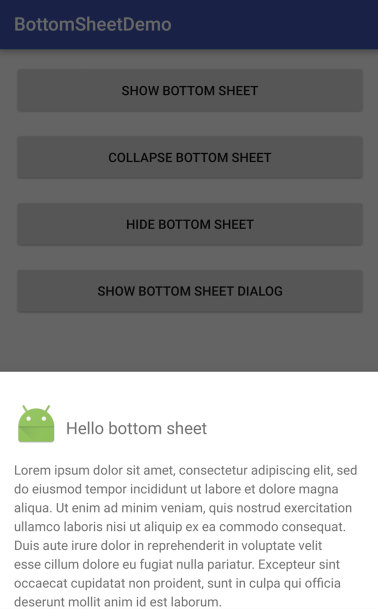 |
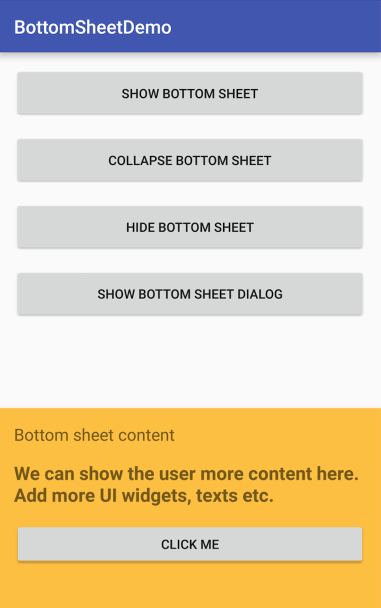 |
The complete code for this tutorial can be found in this github repository.
Conclusion
Bottom sheets can be used to display unobtrusive dialogs, as well as provide users with context menus or pickers in a very subtle way.